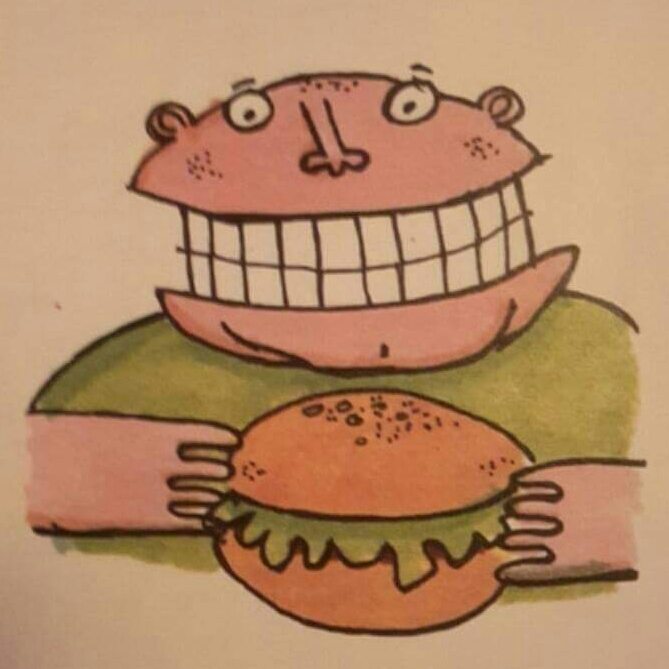

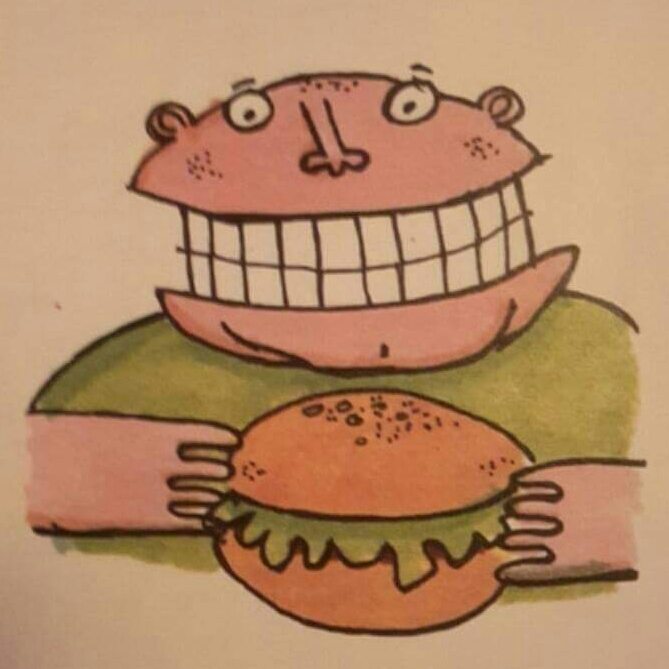

Sinclairian - The ZX Spectrum on your Raspberry Pi

Sinclairian is just Raspbian + Fuse (The Free Unix Spectrum Emulator) with a dash of Retropie and some inspiration from Combian64 and Amibian thrown together into the mixing bowl
Version 2 released
The new version has the zxscanner scripts pre-installed, so you can hook up the Spectrum 48K membrane with a simple home made connector. For details how to do this see here, and for reference the GPIO pin numbers used for the membrane are 17 27 22 18 23 and 5 6 13 19 26 16 20 21There are also some code improvements and bug fixes in this version
Download links are below
Introduction
I started this project because on a whim I bought an empty 48K rubber key spectrum case off eBay to put a Pi in (build page here)
Some of you may remember I did the same with a dead Commodore Plus 4 and a Keyrah using the excellent Combian64 software from Carmelo Maiolino
So I've attempted to create a similar distro for the Spectrum, however I need the rpi.gpio libraries, python, and uinput for buttons and other stuff, so ZXBaremulator isn't suitable.
Sinclairian runs perfect on my Zero, but your mileage may vary, so this is to be considered beta software at the moment
Sinclairian main features
Works on the Zero
Has a splash screen
Boots into Fuse in about 30 seconds on a Pi Zero
Full Raspbian distribution underneath, including the rpi.gpio libraries and Python
Can connect to Wifi
All Spectrum models are available
Has aliases for common tasks set up
Can detect USB sticks and copy from them
Has a network share for file transfers when connected to a network
Has the popular Midnight Commander file explorer installed
The menu shows a random Spectrum BASIC error message every time it's loaded
Screenshots
This is the main menu, and if you type machine, you can select which model Spectrum to start
You can see the IP address, Free memory, Available disk space, and CPU temperature are displayed, these are refreshed every time the menu is loaded, or when typing menu


 These are the about and help screens, which are accessed by typing help
These are the about and help screens, which are accessed by typing help


 If you insert a USB stick with files on, then type copy, Sinclairian will detect the USB stick, mount it, copy all the files from it into the /home/pi/zxspectrum directory, then unmount the stick for removal (this uses the rsync command, so files which exist on the USB stick and within Sinclairian will only be overwritten if the file modification times do not match)Sinclairian will accept sticks formatted in FAT32 and NTFSAnd will gracefully handle no USB sticks found or two or more sticks inserted
If you insert a USB stick with files on, then type copy, Sinclairian will detect the USB stick, mount it, copy all the files from it into the /home/pi/zxspectrum directory, then unmount the stick for removal (this uses the rsync command, so files which exist on the USB stick and within Sinclairian will only be overwritten if the file modification times do not match)Sinclairian will accept sticks formatted in FAT32 and NTFSAnd will gracefully handle no USB sticks found or two or more sticks inserted
 Typing wifi will load the nano editor with the /etc/wpa_supplicant/wpa_supplicant.conf ready for editing, although you can set up the wifi in raspi-config as well, which is accessable by typing raspi.You may notice that I'm an idiot and took a screenshot with my details showing, which I then had to obscure.
Typing wifi will load the nano editor with the /etc/wpa_supplicant/wpa_supplicant.conf ready for editing, although you can set up the wifi in raspi-config as well, which is accessable by typing raspi.You may notice that I'm an idiot and took a screenshot with my details showing, which I then had to obscure.
 Typing config will load the nano editor with the /boot/config.txt loaded, here you can change the screen resolution and other optionsBy default Sinclairian displays in 720x576p, which is similar to analogue PAL in the UK, albeit progressive and not interlaced. You may wish to change this if you are using a small fixed resolution LCD or are in an NTSC area and want to run NTSC software
Typing config will load the nano editor with the /boot/config.txt loaded, here you can change the screen resolution and other optionsBy default Sinclairian displays in 720x576p, which is similar to analogue PAL in the UK, albeit progressive and not interlaced. You may wish to change this if you are using a small fixed resolution LCD or are in an NTSC area and want to run NTSC software
 Here is a screenshot of the Midnight Commander file explorer, this can be loaded by typing mc, press F10 to exit
Here is a screenshot of the Midnight Commander file explorer, this can be loaded by typing mc, press F10 to exit
 From a cold boot on a Pi Zero, the splash screen is displayed in about 10 seconds, and Fuse starts around the 30 second mark
Controlling Fuse
Fuse has been around since the dawn of time, so you probably know how to use it, but here are the basic controls to get you started
F1: Enter the menu
F3: Open Spectrum file (load game)
F5: Reset Spectrum
F9: Change model
F10: Exit
Esc: Go back within the menu and exit from the menu
Space: Toggle options in the menu
Game folder location
Games go in /home/pi/zxspectrum, which is where the network share and the USB copy script are linked to
There's not much more to say other than download it and give it a go, it's free...Bugs and comments can be reported through the Contact me page
Download links
Download version 2 from Google Drive (940MB)
Download previous version from Google Drive (879MB)
Please note, the images have been shrunk with pishrink, so the first boot will be slow as pishrink installs a script to resize the partition in the background on the first boot, the second boot will be much faster
Links to other Raspberry Pi emulation builds
Combian64 - Commodore 8-bit machines
Amibian - All the Amiga models
Retropie - Emulate anything and everything
ZXBaremulator - A small simple ZX Spectrum emulator for the Pi
FUSE homepage - Emulation software used in Sinclairian
Happy emulating
From a cold boot on a Pi Zero, the splash screen is displayed in about 10 seconds, and Fuse starts around the 30 second mark
Controlling Fuse
Fuse has been around since the dawn of time, so you probably know how to use it, but here are the basic controls to get you started
F1: Enter the menu
F3: Open Spectrum file (load game)
F5: Reset Spectrum
F9: Change model
F10: Exit
Esc: Go back within the menu and exit from the menu
Space: Toggle options in the menu
Game folder location
Games go in /home/pi/zxspectrum, which is where the network share and the USB copy script are linked to
There's not much more to say other than download it and give it a go, it's free...Bugs and comments can be reported through the Contact me page
Download links
Download version 2 from Google Drive (940MB)
Download previous version from Google Drive (879MB)
Please note, the images have been shrunk with pishrink, so the first boot will be slow as pishrink installs a script to resize the partition in the background on the first boot, the second boot will be much faster
Links to other Raspberry Pi emulation builds
Combian64 - Commodore 8-bit machines
Amibian - All the Amiga models
Retropie - Emulate anything and everything
ZXBaremulator - A small simple ZX Spectrum emulator for the Pi
FUSE homepage - Emulation software used in Sinclairian
Happy emulating